
|
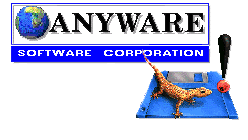
Antivirus Features
 Introduction Introduction
Anyware Antivirus is perhaps the best antivirus program available today.
Why? Because it is fast and easy to use. So what, you say. Read on.
There are many other good quality antivirus scanners on the market. In fact, all organizations that are serious about virus protection own and use more than one. However, many are slower and harder to use than Anyware Antivirus. If your organization wants its users to frequently scan their local drives for viruses, and if the scanner they have is hard to use and takes more than a few minutes to do the job, they just won't do it. That's a risk to keeping your computers as clean and secure as possible.
Because Anyware Antivirus scanner is fast - maybe the fastest of all - and easy to use, - one screen and one button to push to scan your selected drives, directories and files - it is the one they will use, time and time again.
Furthermore, Anyware Antivirus is tough on viruses. It catches all known virus types regardless of how they attempt to invade your computer - through diskettes, network file transfers, e-mail attachments, Internet downloads, macros attached to document or spreadsheet files, CD ROMs, etc., all from the same program, no options, complications, or other versions required.
- Who should use Anyware Antivirus software?
Good question. Anyware Antivirus is a perfect solution for a number of users with specific computer setups:
- Standalone PCs running Windows 95, Windows 3.0 and higher, and DOS
- Networked PCs in a peer to peer network running Windows for Workgroups 3.11, Windows 95, or Windows NT workstations.
- Remote access PCs at home or mobile notebook PCs running Windows 95, Windows 3.0 +, Windows NT, and DOS connecting to the Internet, online services, or a corporate network for e-mail or file transfers.
- Anyware Antivirus is not intended as a server based enterprise wide antivirus solution at this time. An NT server based version with enterprise management features is under development and a Novell Netware version with server and client workstation antivirus capability plus increased security functionality is currently available by request.
So, try it, it's free! Not only will you like it, but so will they. Once you're convinced, contact us to place your order and to get the small file that unlocks the full feature set for a modest price.
Join the over 1,000,000 worldwide satisfied and secure Anyware Antivirus users today.
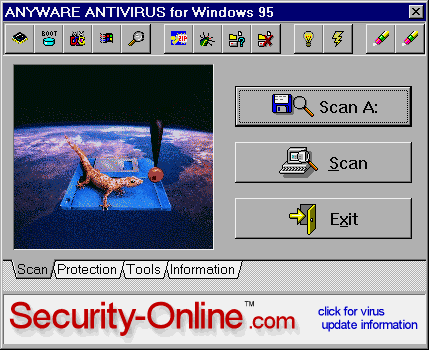
 General Features General Features
- Easy Installation
Anyware Antivirus installs in one easy step using an attractive graphical environment for all three versions: DOS, Windows 3.x, and Windows 95.
- Simple Interface see screen capture
The user interface to Anyware Antivirus is focused on one main screen. All of the program's features are available from here. There are no multiple overlapping or confusing windows to deal with. The result is a program that is easier to use and requires less support.
- Multi function Tool Bar see screen capture
Across the program's window is a tool bar of control buttons. Each button has a specific function which is visible in hint balloons when the mouse pointer pauses over each button.
- On-Off Buttons
Many of the tool bar buttons work as on-off switches. When pushed they toggle a function on and stay on. When pushed again they toggle the function off and stay off. See the list of tool bar functions below.
- Momentary Buttons
Other tool bar buttons are momentary. When pushed they either open up a dialog box to select drives, directories, and files to be scanned, or to be skipped, or they delete specific types of files (.vir, .val) generated by Anyware Antivirus.
- Screen Tabs see screen capture
Across the bottom of the main window are four function tabs. Clicking on a tab brings a new set of command buttons into view on the main screen.
- Scan
The Scan Tab is the first tab and the screen that shows when the program is started. On the Scan Tab are drive buttons that allow immediate scanning of the selected drive.
- Protect
The Protection Tab allows selection of the protection mode.
- Tools
The Tools Tab allows an Anyware Antivirus Program Group to be added to the Windows environment if it was not added during the initial installation process. The Tools Tab also allows deletion of .vir and .val files (see below for more information on these file types).
- Information
The Information Tab allows review of information screens containing some of the press awards issued to the Anyware Antivirus software, Virus File status and Update Information and Technical Support source information.
- Virus File Status Indicator
The Update Information Button opens the Update Status window. This window displays a colored bar with a percentage indicator of how new the virus signature file is. The bar gradually turns from green to red to indicate the current status. Above the bar is displayed the software Version number and the date of the virus signature file. Once the file reaches 100% expired a warning screen is displayed each time the software is run and whenever the Update Information window is opened.
- Banner Link see screen capture
The Security-Online.com banner located across the bottom of the central screen (not in the DOS version) allows you to click on it and link to Security-Online's Anyware Antivirus information and virus file update page on the Internet. You must be currently online to the Internet for this feature to operate properly.
- Help File
Anyware Antivirus includes an online help file. By pressing F1 you can access the help file at any time.
- Right Mouse Button
Anyware Antivirus makes use of the right mouse button. Clicking the right mouse button when the mouse pointer is over the program's active screen area brings up a command menu. Select the menu item to perform the specific function required. The commands available from the menu duplicate the commands available form the tool bar buttons.
 Program Functions Program Functions
- Scanning Features in the free version
- Scan
Anyware Antivirus scans the specified drives for infected files as well as monitors the system memory for suspicious activity.
- Objects to Scan
The program allows the user to specify which drives, directories and files are to be scanned when the Scan Button is pushed. The user can specify and save the drive, directory and file selections that are to be scanned on every subsequent scan. If nothing is specified and saved, the user is prompted to select a drive, directory and file specification for each scanning session.
The program also allows the user to skip selected drives, directories and files. For instance, this is useful to bypass the scanning of a large archive directory or file that does not change for long periods of time.
- Scanning Modes
- Standard Scan
The standard scan mode rapidly scans all files on the specified drives during every scan process. Infected files that have saved with the extension .vir are not scanned unless that function is enabled by tool bar or menu selection.
- Smart Scan
When the SmartScan feature is enabled the scanner builds a check sum type of file of every directory on the specified drives. On subsequent scans with SmartScan enabled only the check sum directory file is checked to see if it has changed instead of re scanning every individual directory file. This can improve overall scanning speed. SmartScan and FastScan can be used together.
- Fast Scan
When the FastScan feature is enabled the scanner modifies the time stamp of every file it scans using a special formula. On subsequent scans with FastScan enabled the time stamp is verified to see if the file has been modified. If it has changed the file is scanned. If it has not changed the file is skipped. This can improve overall scanning speed. FastScan and SmartScan can be used together.
- Warnings
When the scanner detects a virus it opens one of two types of warning messages.
- Warning Messages
During a scan a large warning message box is opened when the scanner detects an infected file. This screen provides several command buttons: Warning Only; does not clean file and continues with scanning and opens the warning message window if another infected file is found. Clean the file; cleans the currently infected file and continues scanning, opens the warning message window if another infected file is found. Warning without Prompt; continues scanning but does not open the warning message window each time it finds an infected file (infected file list appears at end of the scan in the report window). Automatic Cleaning; infected files will be cleaned without warning prompts. In addition, a smaller warning window is opened when the scanner detects an infected file attachment to an incoming e-mail message when the file is saved, or if the infected file is attached to an outgoing e-mail message (not allowed).
Note: Infected files are saved with the same file name with the file extension changed to .vir to indicate a virus infected file. If the scan .vir files feature is enabled warning messages and report summaries will list .vir files as infected files. Once .vir files have been cleaned it is recommended to delete them.
- Progress Bar
The program presents a green colored, percent completed, progress bar during the scanning process. If an infected file is detected the green bar changes to red for the remaining portion of the scanning process. This provides a visual indicator during a lengthy scan across multiple that infected files have been detected.
- .VAL and .VIR File Types
- .VAL Files
ANYCHECK.VAL files are created by the SmartScan function. If SmartScan is being used, do not delete these files. If SmartScan in no longer being used, these files can be deleted.
- .VIR Files
.VIR files are backup copies of infected files that are created before the file is cleaned. Once an infected file is successfully cleaned and recovered, these files should be deleted. These files can be deleted from the tool bar or from the Tools tab. There is an option to allow scanning of .vir files which is normally not enabled. If you are not sure if there are undeleted .vir files on your system then enable scanning of .vir files and they will show up in the warning window and in the report window.
- Reporting
At the end of every scan the system produces a report of the results. Reports are not saved but may be printed.
- On screen Report
The report results are shown in a report window in a hierarchical list of infected and non infected files.
- Printed Report
The report results can be printed in plain text format by pressing the Print Button on the report screen.
- Cleaning Features not in the free version
- Clean Files Manually
The program allows the user to clean each infected file manually when the file is detected and the warning window is opened by pressing the Clean File button.
- Clean Files Automatically
The program allows the user to select automatic cleaning which cleans each infected file as it is found during the scan process without stopping to warn the user.
- Protection Features not in the free version
- Settings
- Protect Start-up Process
When Protect Start-up Process is checked the program will scan the boot sectors of the system's hard drive to protect them from modification by a virus.
- Protect Programs and Drivers
When Protect Programs and Drivers is checked the program protects the files with extensions .EXE, .COM, and .SYS from being modified, to prevent a computer virus from infecting them. Note: If you activate this option, you cannot rename, delete or change ANY file with extensions .EXE, .COM and .SYS. For this reason, if you want to install a new software you cannot do so until you have deactivated this option.
- Modes
- Permanent Protection
The permanent protection selections are in effect every time the computer is started.
- Session Protection
The Session Protection selections are active for the current session only. For instance, if scan program and driver files was not selected under Permanent Protection and the computer is up and running, you can select scan program and driver files at any time and the change will remain active for the balance of the current operating session. Likewise, you can deselect a current setting and it will be disabled during the current operating session.
- Tool Bar and Menu Commands in all versions
- Options
- Scan Memory
- Scan Start-up Process
- Scan DOS System Files
- Scan Windows System Files
- Automatic Cleaning
- Scan Compressed Files
- Scan .VIR Files
- Use SmartScan
- Use FastScan
- Select Objects to Scan
- Select Objects to Skip
- Scan
- Delete .VAL Files
- Delete .VIR Files
- Virus File Update Program
The Anyware Antivirus program automatically notifies you whenever the program's virus signature file is 90 days old and prompts you to download a newer version of the signature file. This provides you with a warning to be sure your copy of Anyware Antivirus can detect and protect your computer from the most recently released viruses. You can also check the revision date and status of the current signature file by clicking on the information tab and update button.
You can purchase an annual subscription to monthly updates of the virus signature file that will provide you access to the latest file for downloading from a password protected web page. Each month you will receive an email message notifying you of the update availability and the current password for file access. Simply download the file into the Anyware Antivirus directory on you local computer and you will be updated. The subscription covers one year's updates for one computer. Multiple copy and site licenses for the update service are available for enterpise, educational and governement users.
- Current Update and Subcription Information
- Site Licenses
Multiple seat and site license agreements are available on request.
- Technical Support
Contact Anyware Software Inc. for technical support. The phone number is listed under the Information Tab Technical Support Button. Also contact the following web site for more information.
 Virus Detection Virus Detection
- Over 5,000 documented viruses in the virus signature file
- Detects and cleans all strains of macro viruses (now including Office 97)
- Detects and cleans viruses in e-mail attachments
- Detects and cleans viruses in Internet downloads
- Detects and cleans viruses in .com, .exe, .sys, and driver files
- Detects and cleans compressed files fast
- Detects and cleans boot sector and file allocation and partition table viruses
- Detects and cleans encrypted viruses
- Detects and cleans polymorphic viruses
- Detects and cleans stealth viruses
- Detects and cleans mutation engine viruses
- Detects and cleans upper, high and DOS memory resident viruses
- Real time detection and warning from RAM resident module
- Minimum impact on memory and performance
- Can be loaded in high memory
- Frequent virus file updates available for download
- Dedicated virus research lab established in 1988 and based in Europe where many viruses are spawned
 Recommended Procedures Recommended Procedures
- Checking for virus infection from DOS with an emergency boot disk
The most secure method to scan a system for virus infection is to start the PC with an emergency DOS diskette in drive A:. Once started you can switch to the directory in which the DOS version of Anyware Antivirus has been installed and run it. Once the process is complete you can then start windows by command or restart the PC without the diskette in drive A:. A version of Anyware Antivirus scanner for DOS is available from http://www.helpvirus.com .
- Checking for virus infection from Windows 3.x or Windows 95
When Windows starts up the Windows version of Anyware Antivirus is loaded into memory and will detect any viruses during the normal operation of your system.
 Differences in Program Versions Differences in Program Versions
- Anyware Antivirus for Windows 95
Same features, commands, and interface as Windows 3.x
- Anyware Antivirus for Windows 3.x
Same features, commands, and interface as Windows 95
- Anyware Antivirus for DOS, Versions 3.82 and higher
Uses a graphical installation program and a graphical user interface that very closely resembles the user interface in both versions of Windows. The following items are not available in the DOS versions
- No Function Tabs
- Drop down menu instead of Tabs
- No right mouse click
- No Session Protection, Permanent Protection settings only
- No Tool command to add Windows program group
- No internal banner Internet link to Security-Online.com
 Return to Antivirus Information and Download Page Return to Antivirus Information and Download Page |

 Virus Detection
Virus Detection
 Recommended Procedures
Recommended Procedures
 Differences in Program Versions
Differences in Program Versions
 Return to Antivirus Information and Download Page
Return to Antivirus Information and Download Page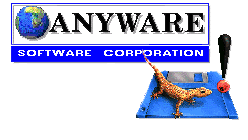
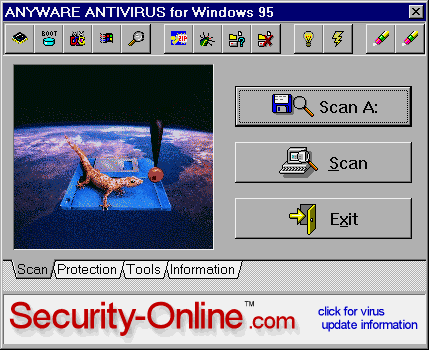

 Vendor Info Page - Anyware Antivirus
Vendor Info Page - Anyware Antivirus
